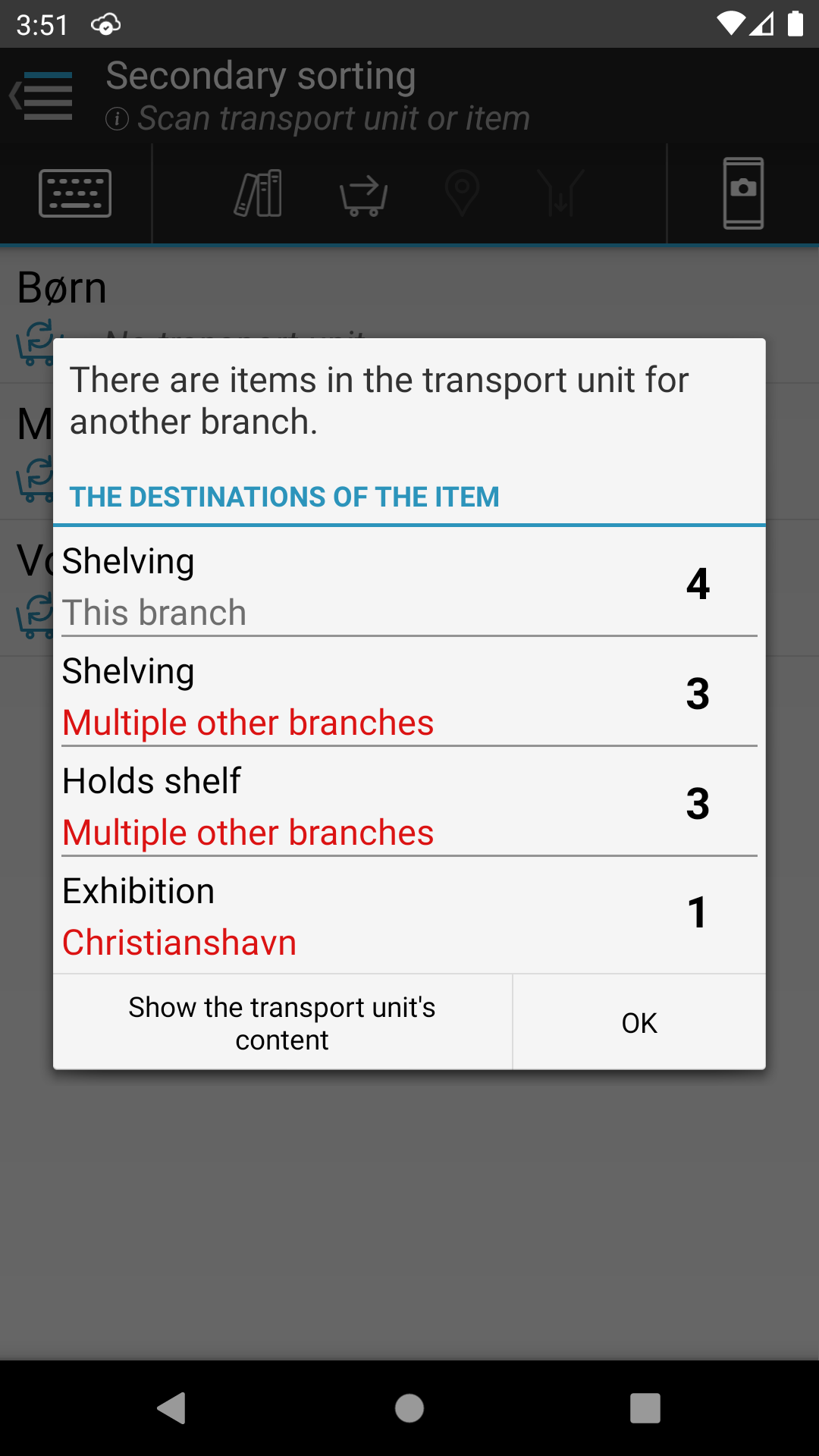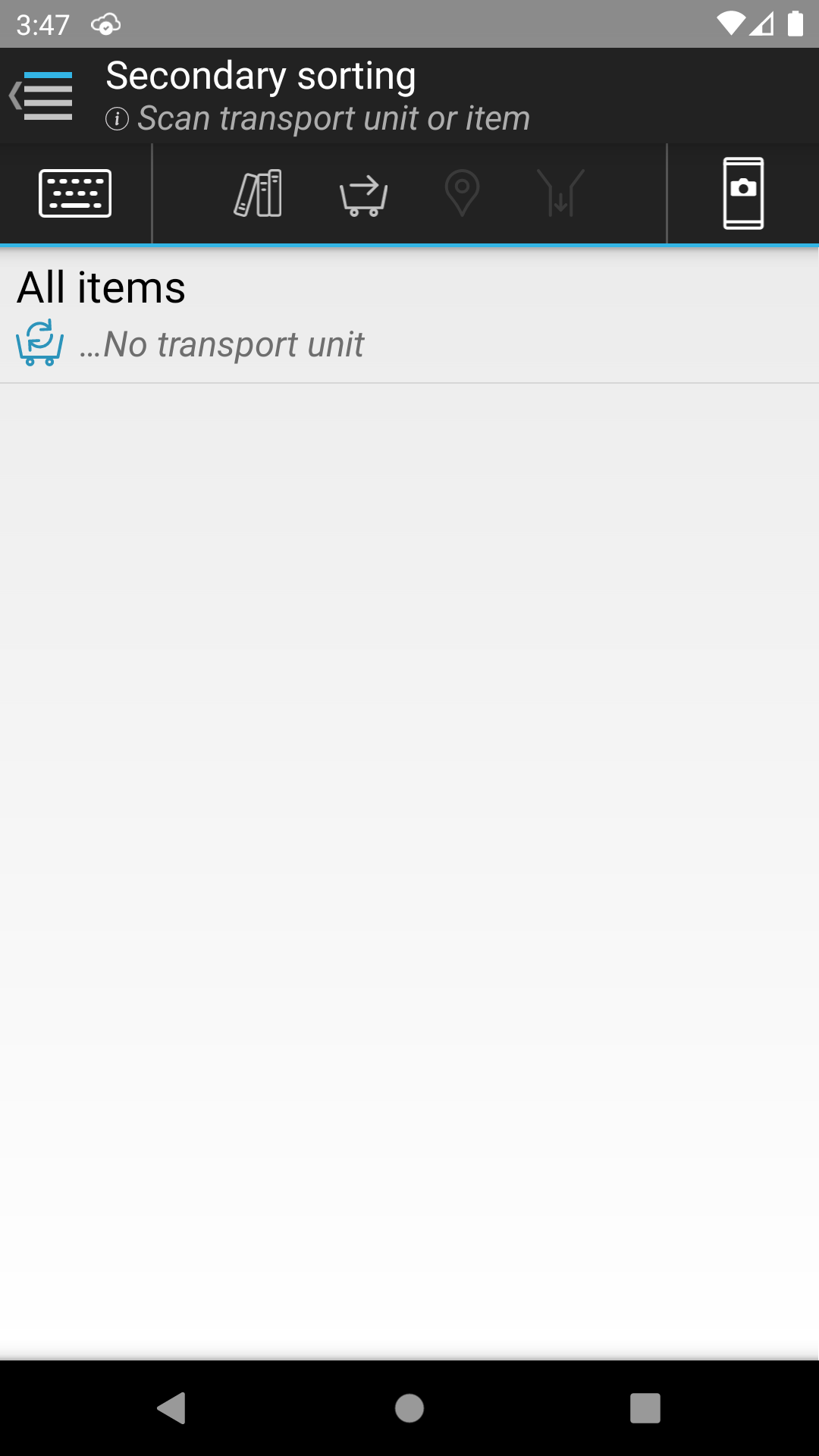
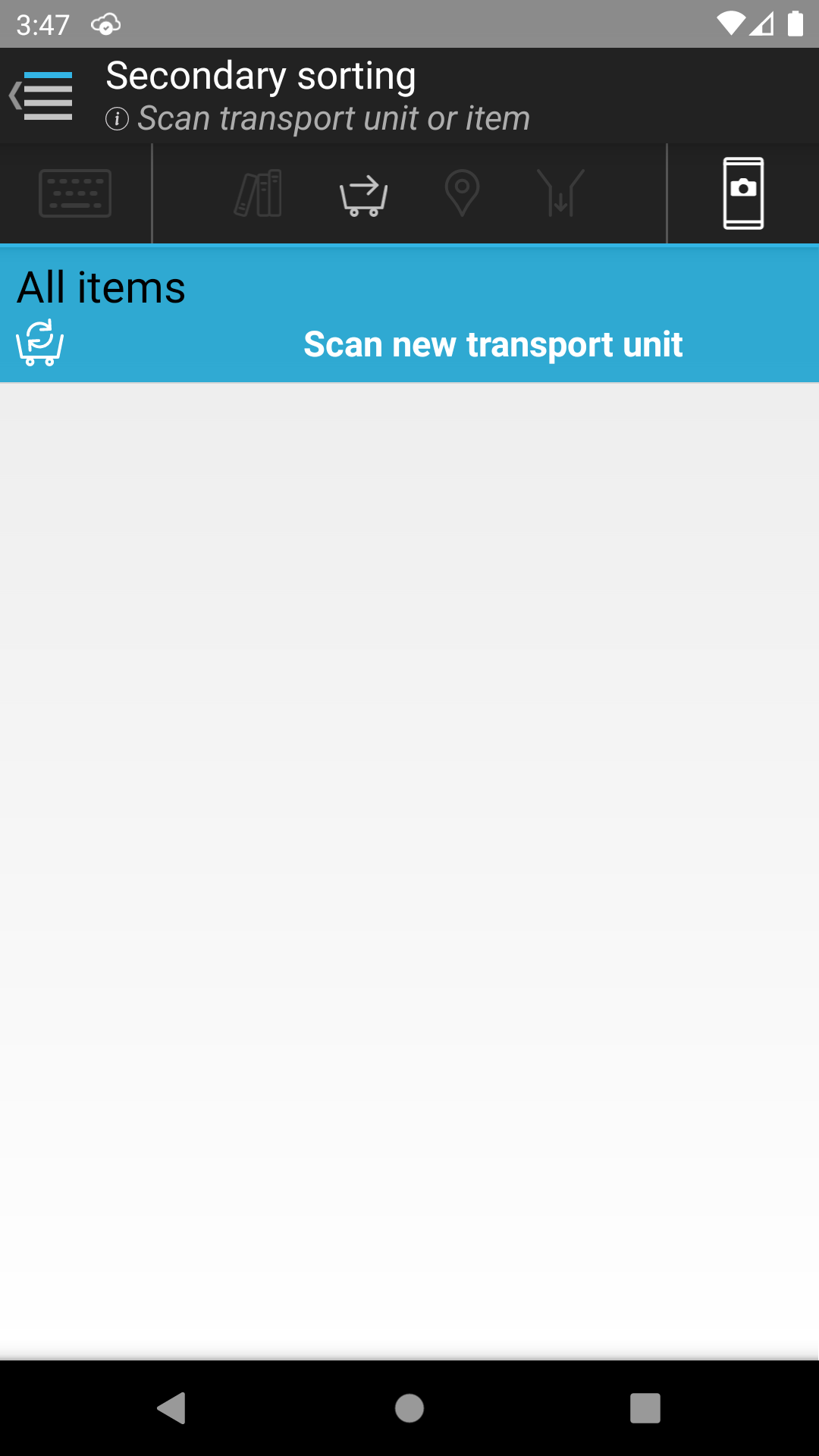
| Front page › Mobile client › Menu › Secondary sorting | Search | Version: 2.9.3 |
The objective of secondary sorting is to distribute the items that arrive at a branch in unsorted transport units in a way that makes the subsequent shelving as simple as possible. Typical secondary sorting groups could be “Adult” or “Music” and these are defined via the IMMS web client. The items are initially distributed to transport units, which can later be shelved both in a physical sense and via registration from the “Shelved” function.
During secondary sorting, “Check correct delivery of transport unit” runs automatically, so that the user is notified about items that should not be located at the branch and the transport unit is registered at the branch (it is moved from its prior placement).
To ensure correct registrations in IMMS, a transport unit for a secondary sorting group must be scanned before the transport units or items that have arrived can be prepared for shelving.
It is also possible to scan a specific item to see which secondary sorting group the item belongs to.
When a transport unit is prepared for shelving, the number of items in each group is shown. The user subsequently sorts the items on his/her own without scanning each individual item. The following steps must be performed in order to prepare for shelving:
The screen allows both scans of items and transport units. If no transport units are connected to the individual secondary sorting groups, click on the line so that the transport unit can then be scanned. Transport units used to prepare for shelving are automatically moved to the branch if they have not already been registered for the branch.
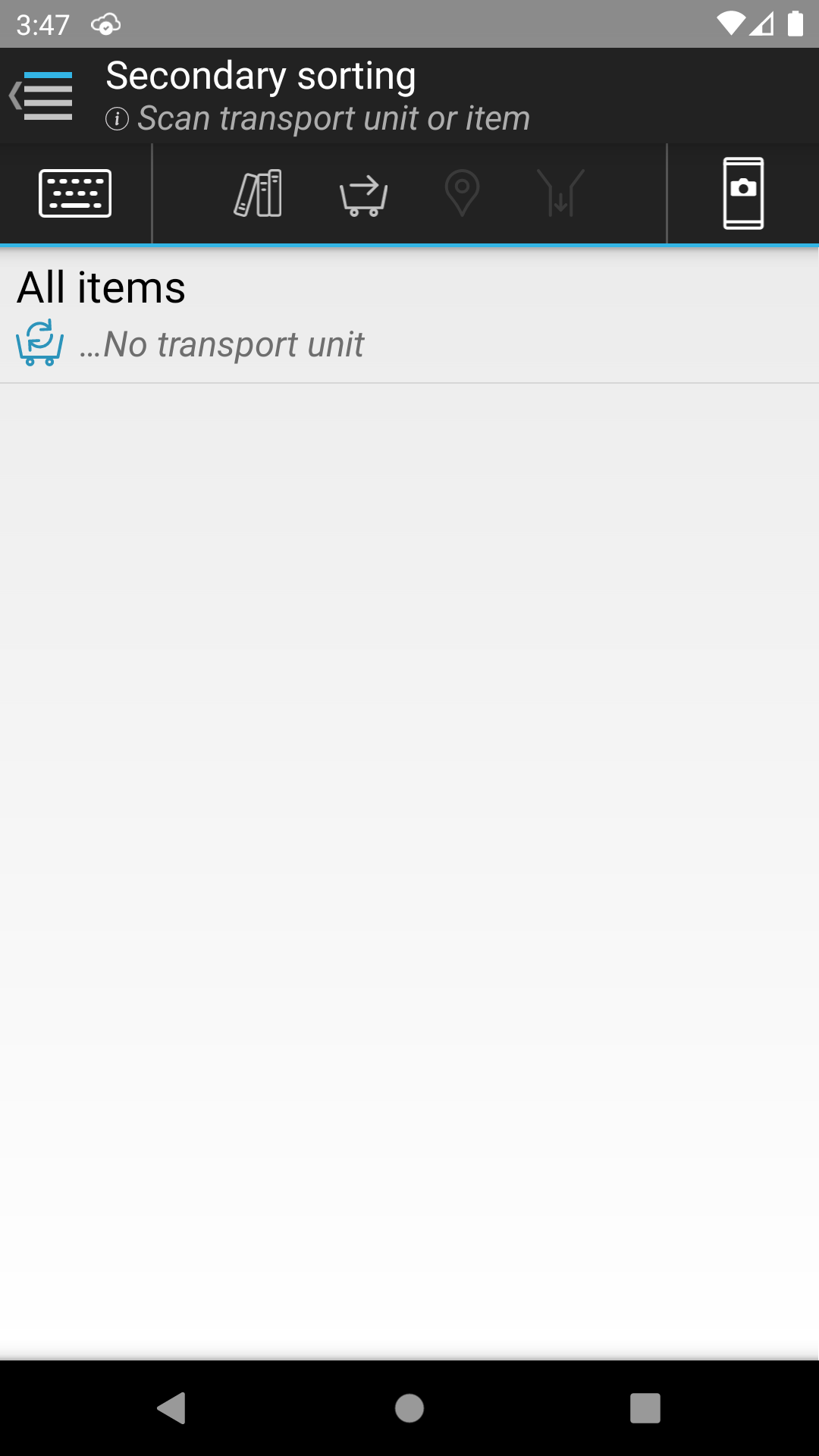
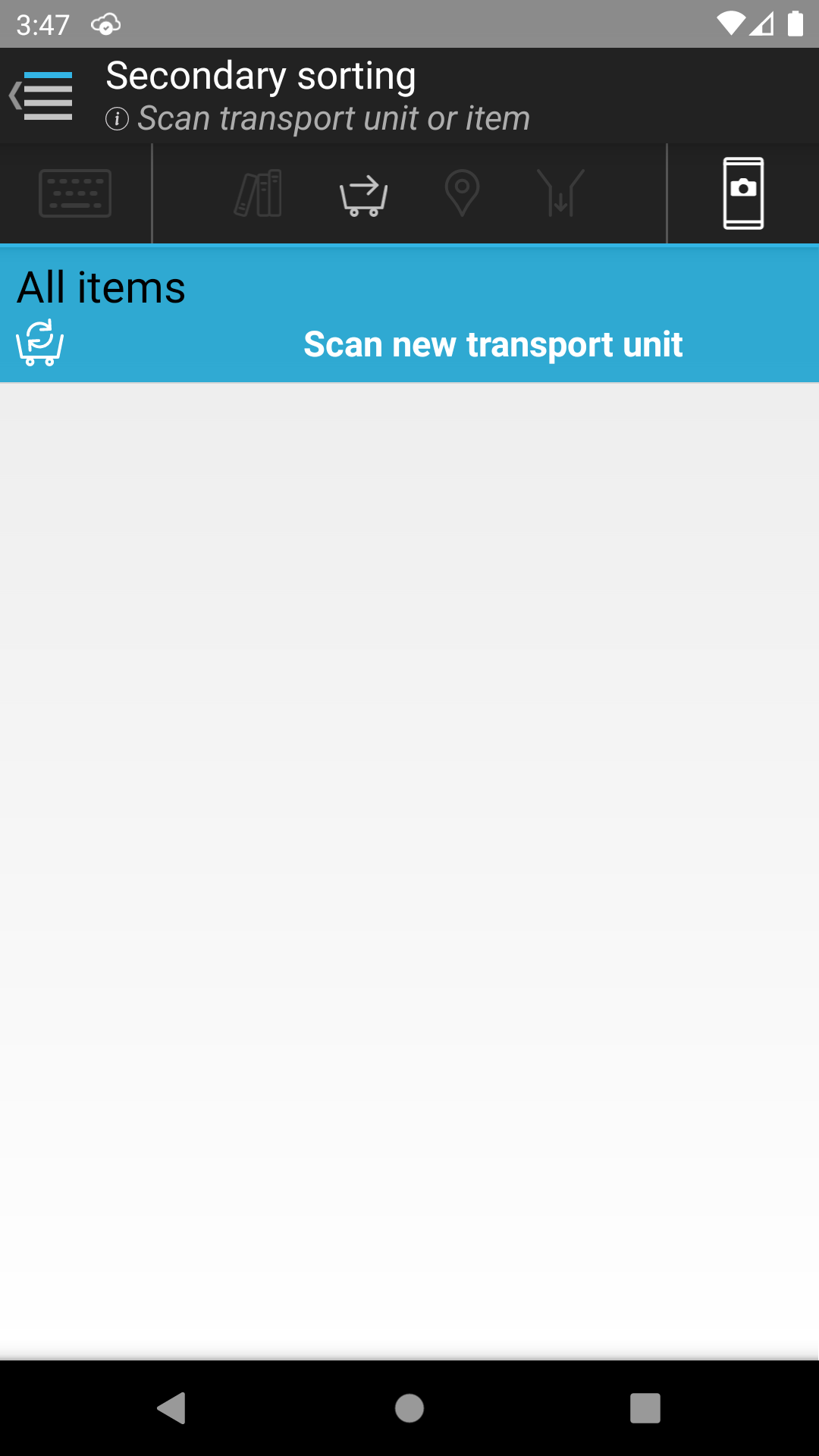
Then an item or transport unit can be scanned and the mobile client shows which group the item should be placed in. A number next to each group indicates that an item has been scanned for that group. When scanning a transport unit, numbers may be displayed beside multiple groups at the same time.
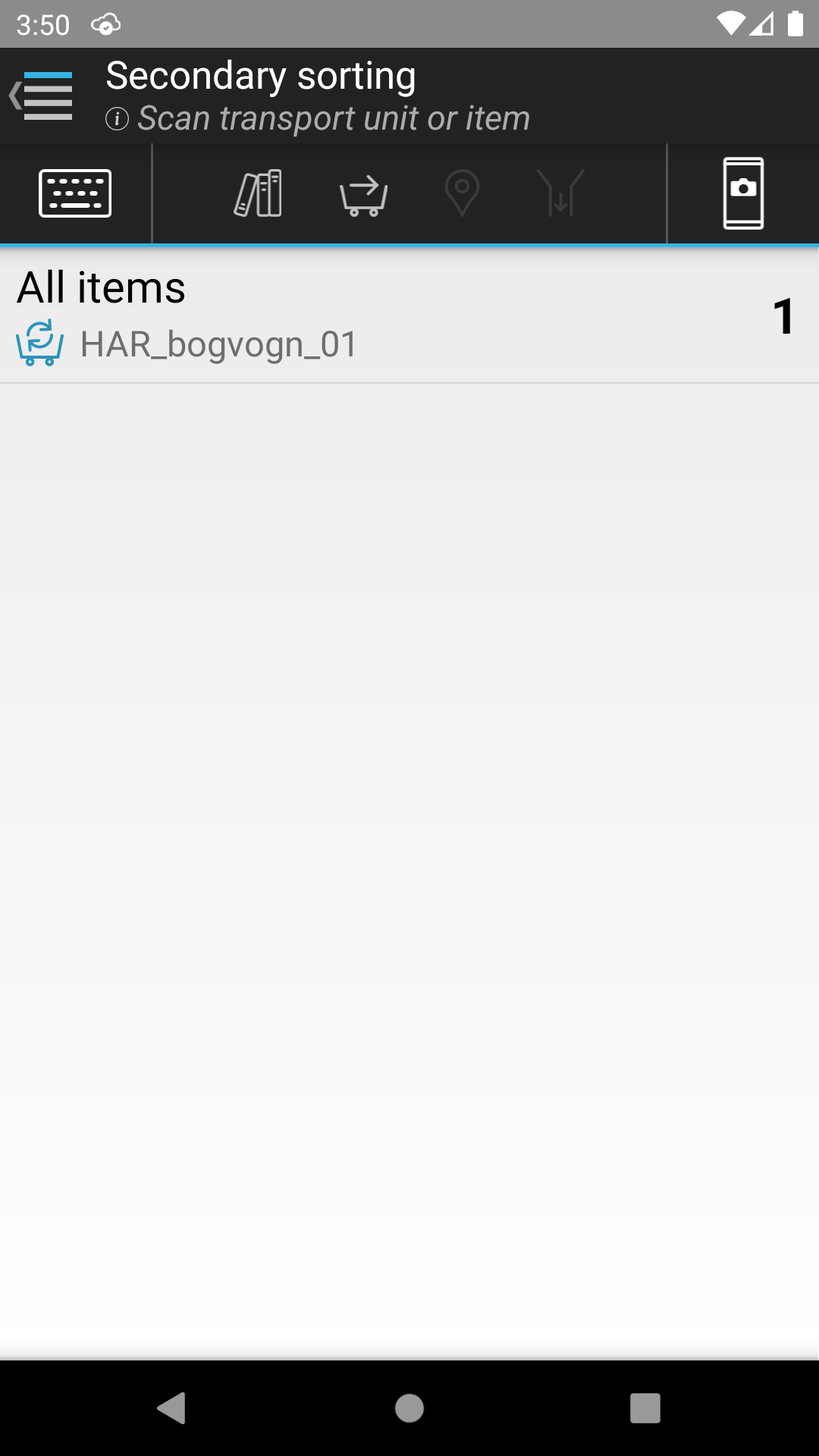
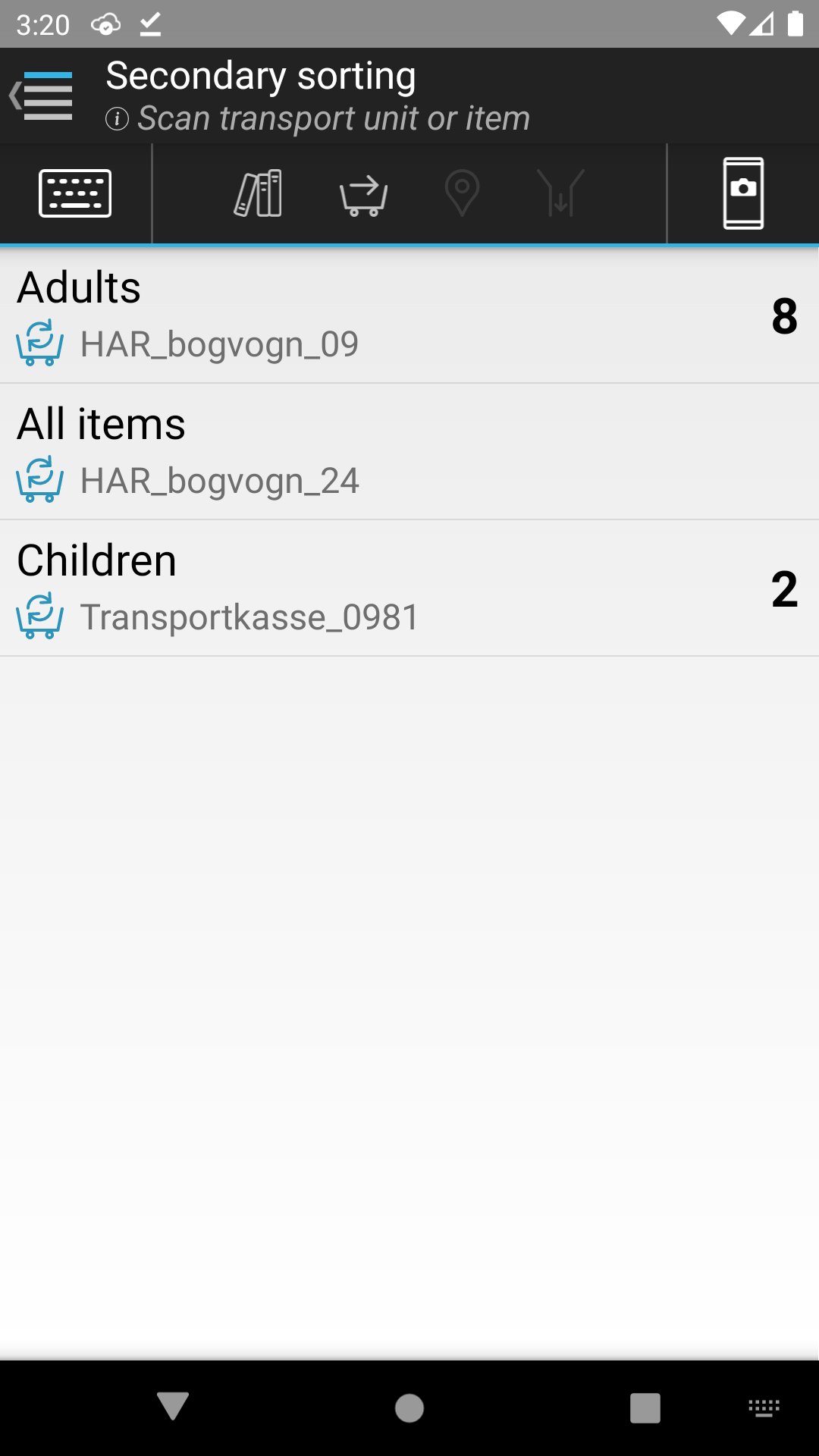
If a transport unit that is intended for a holds shelf is scanned, the following message is shown on the screen.
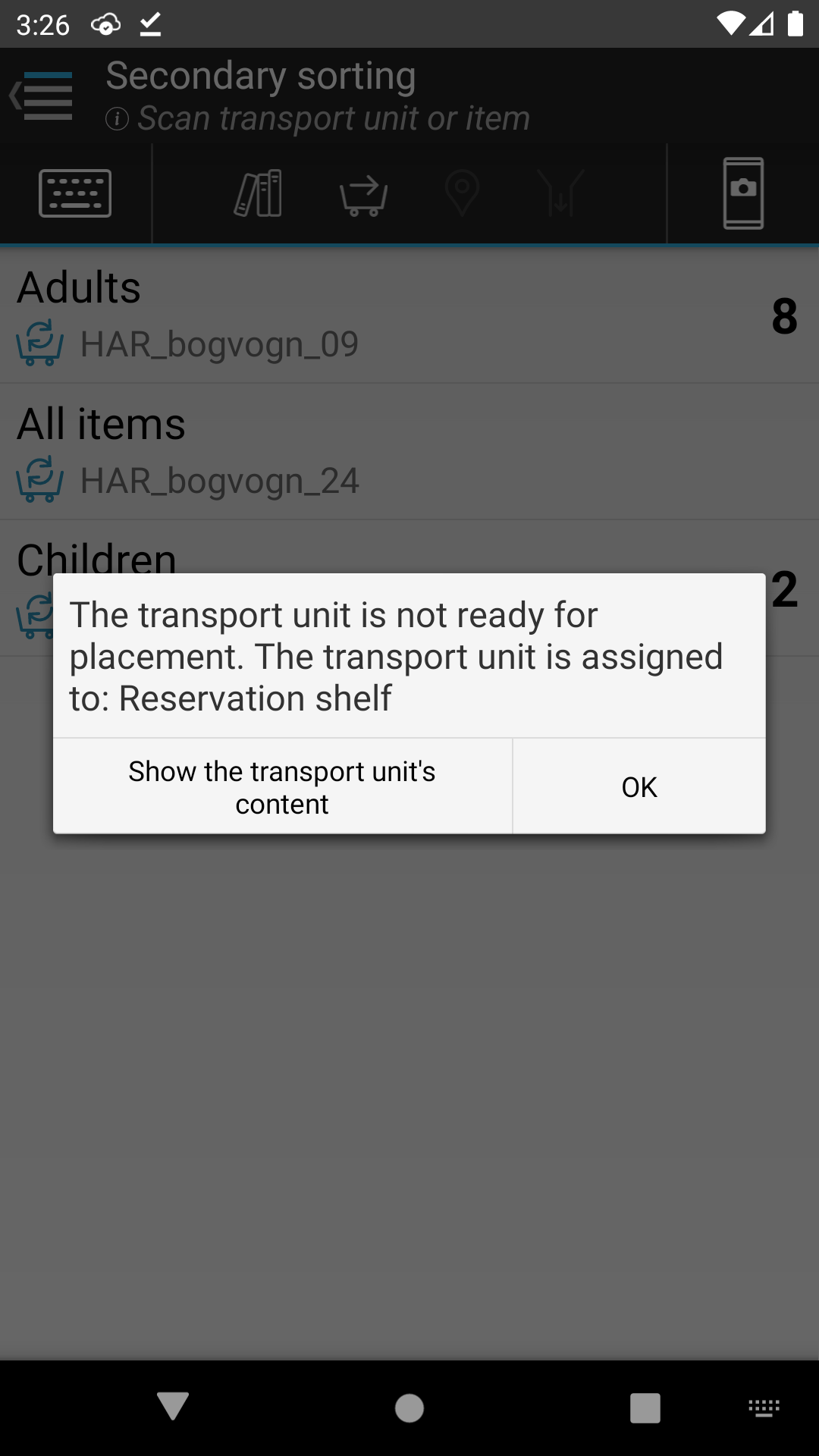
If a transport unit is scanned before transport units have been connected to the groups, the following message is shown on the screen. If you click on “Show details”, a list of all the items and their groups is displayed. Secondary sorting group items that are not connected to transport units are displayed on top in red text.
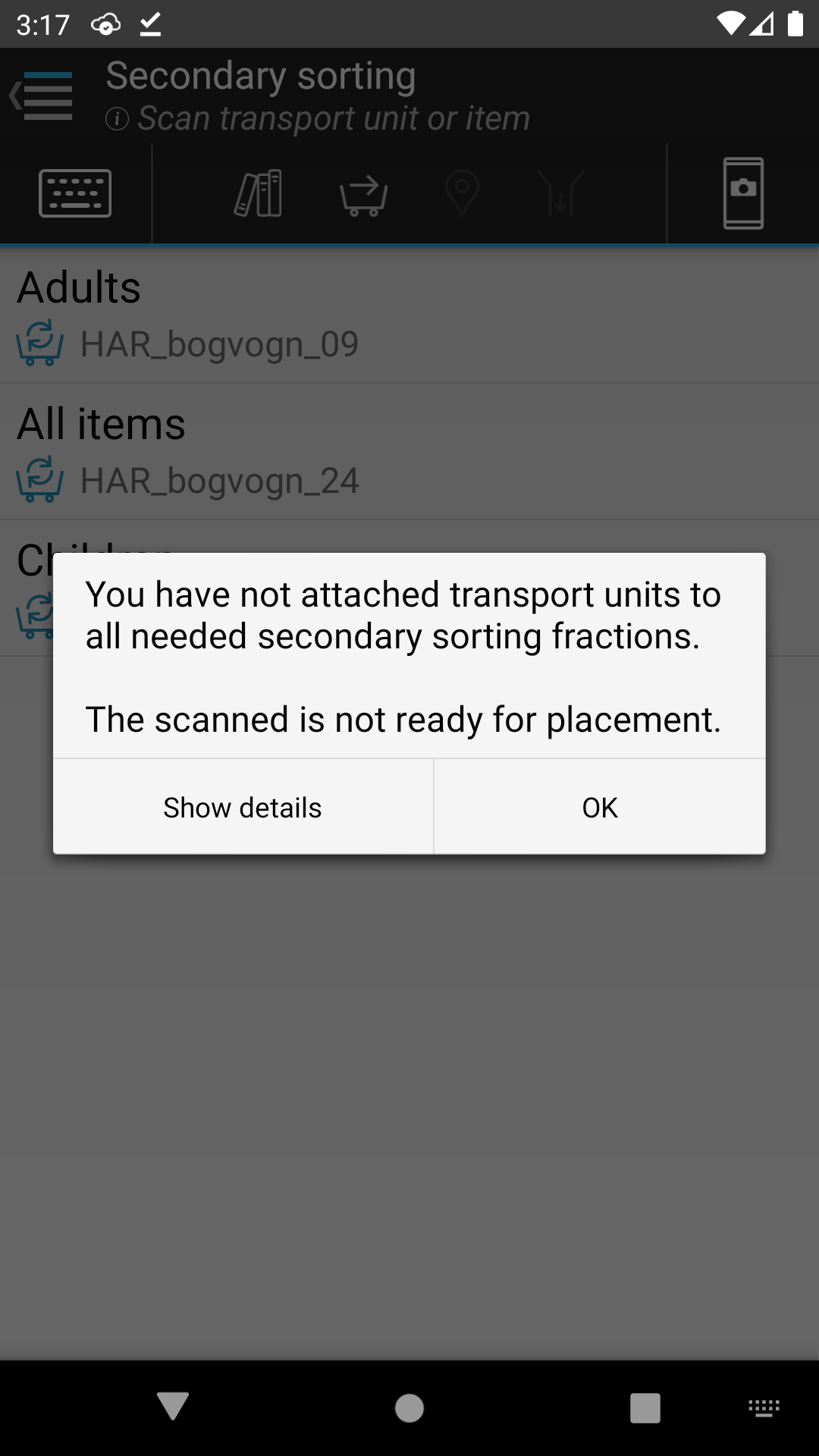
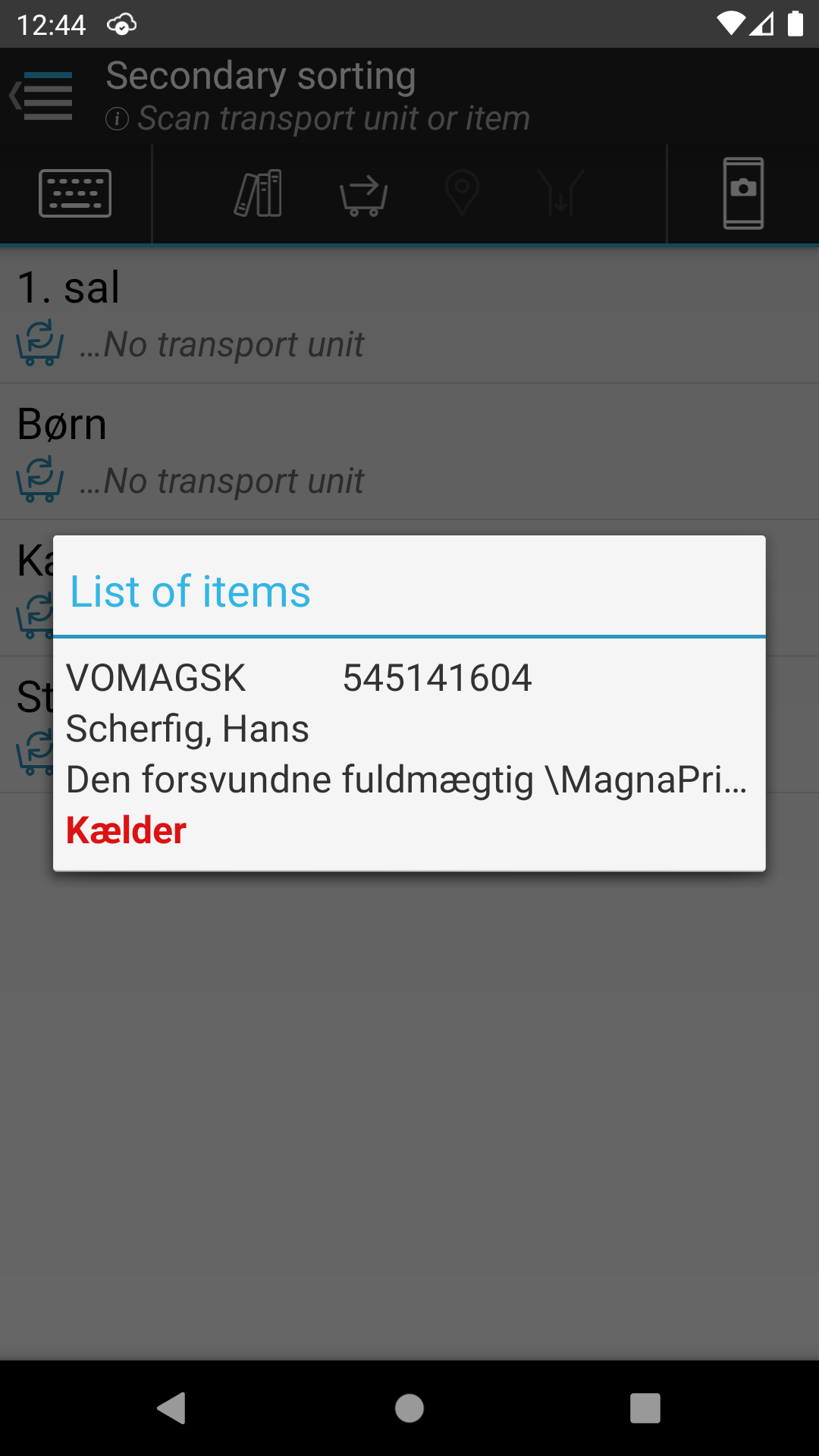
If the items in a transport unit are for another branch, then the following message is displayed, listing which branch the transport unit should have been delivered to if applicable. A list of the items in the transport unit along with their destination can be pulled up by clicking on “Show the contents of the transport unit”.